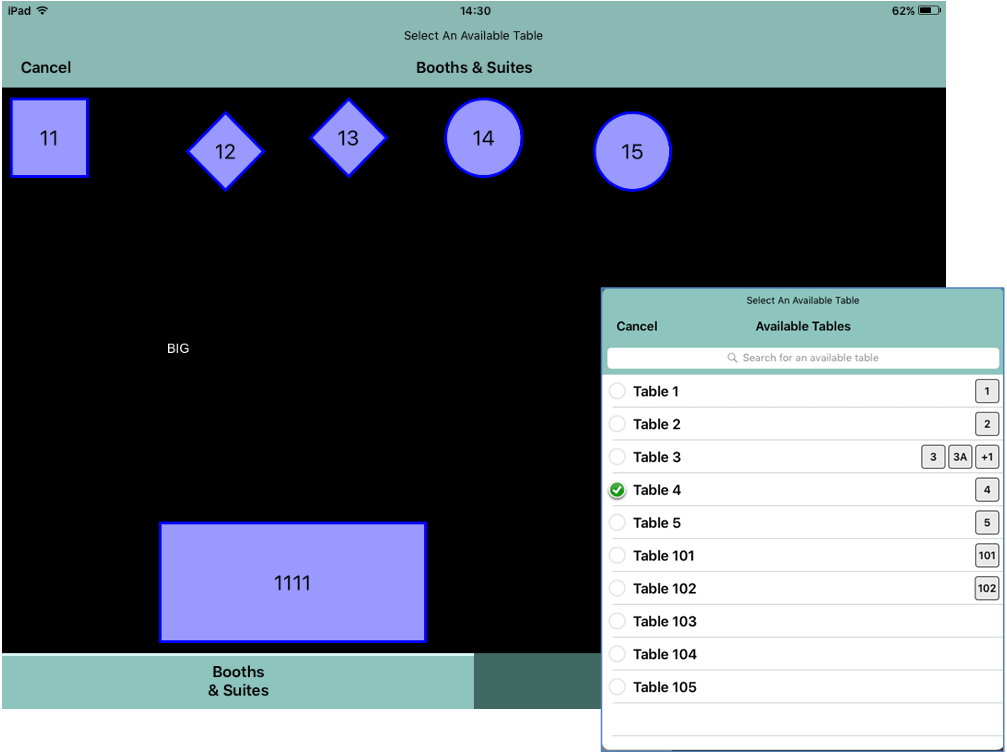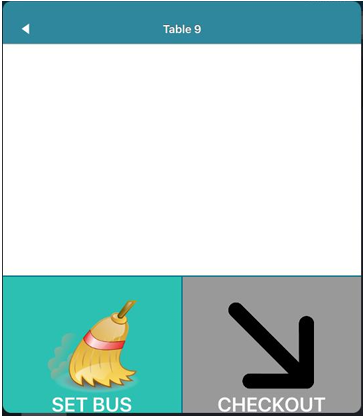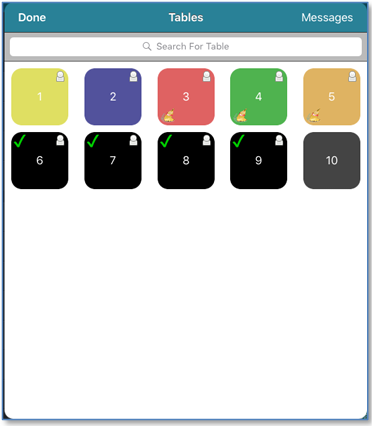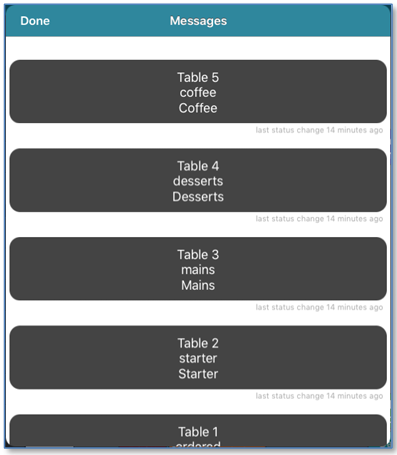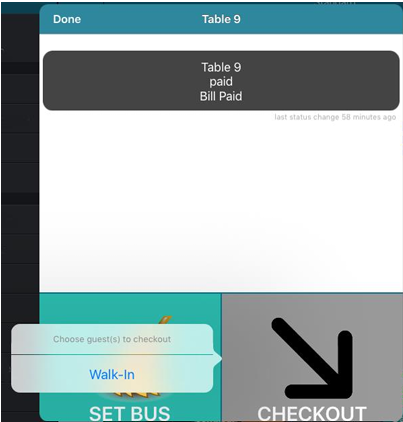Using iZone Tables on iServe
iServe users can integrate with iZone Tables. The pre-requisites of this integration can be found and read in the iZone Tables User Guide available from Zonal
Opening iZone Tables
iZone Tables is accessed by selecting iZone Tables from the Navigation Menu.
For more information about enabling or disabling iZone Tables, please refer to the Defining iServe Settings on your iServe Device How To Guide.
Selecting a table
You can select a table either by entering the table number and selecting OK or by viewing the list of tables.
In this view you can CLEAR/ SET BUS or CHECKOUT a guest. You can also view all messages associated with the table number.
Viewing the list of tables
From this view you can see an overview of all tables, their bus state and course status (denoted by the colour of the table’s tile). These colours match those designated on the iZone Tables host app.
The person icon in the top-right is displayed on tables that have one or more guests seated.
A green tick is displayed on tables that are ready to be checked out.
Selecting a table will take you to the table page where you are able to set bus or check out a guest.
Viewing site messages
Selecting the Messages icon at the top of the table entry view will take you to an overview of all messages for the site.
These messages are set up and sent from iZone Tables as Alerts to table statuses. These messages will be updated if the table status changes, or if the guest is checked out.
Checking out a guest
You are only able to check out a guest if the guest is in the bill paid status.
Selecting Check out will present the user with a list of guest names, and selecting a name will check that guest out of iZone Tables.
Checking out a guest is the same as pressing the OUT button on iZone tables. The result of this is that the guest will be unseated, and the table will be marked with the BUS state.
Setting the bus state
The bus state can be changed from the table page; the bus status will say either Set Bus or Clear Bus depending on the state. Selecting the icon will change the bus state accordingly and return the user to the iZone Tables menu.